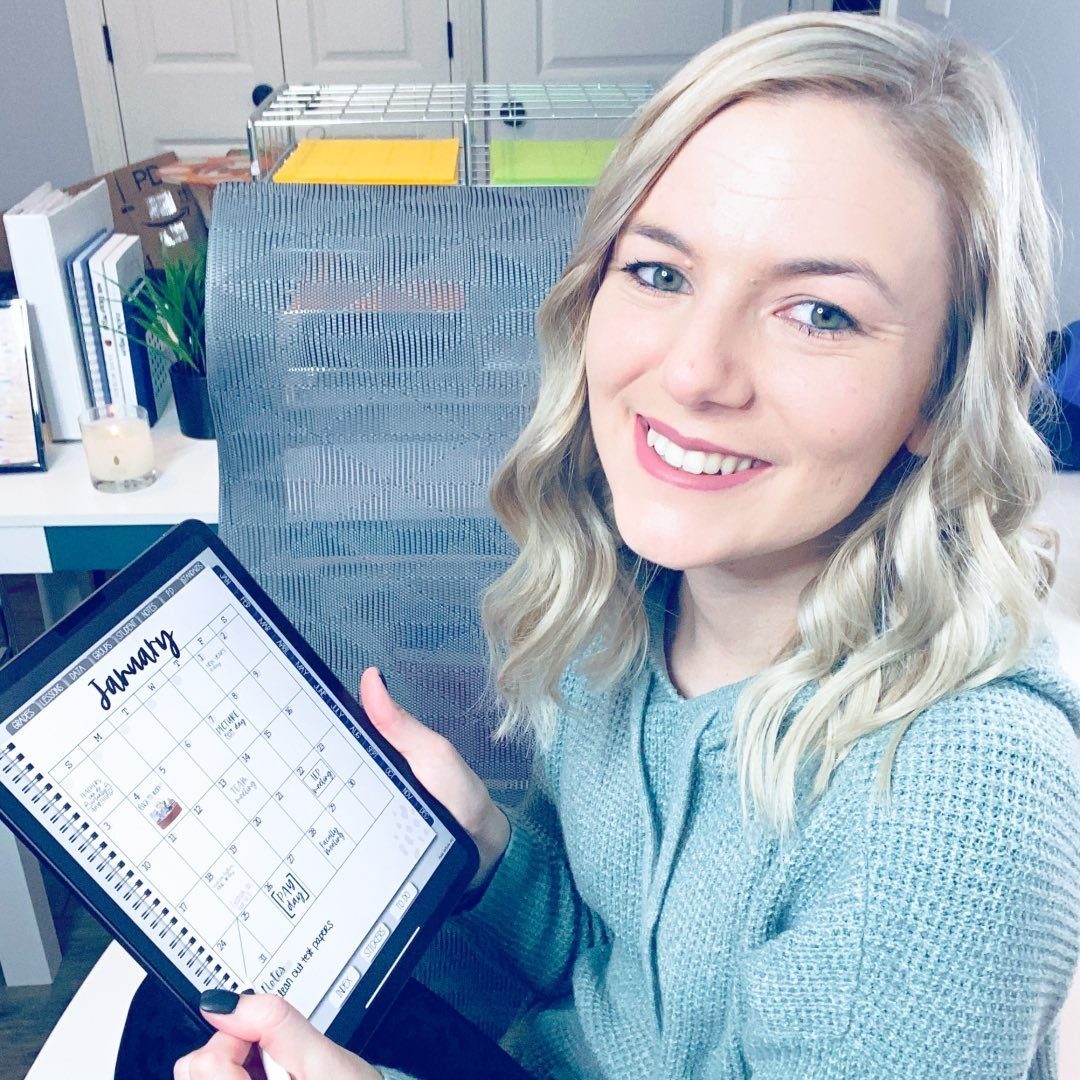Have you ever been so eager to make a purchase to better your everyday life and after you go through the thrills of purchasing, you ask’ “now what?” Often times we look for the answers to help us reignite the thrill of the purchase and quench our burning desire of figuring out the why’s and how’s. Don’t miss out on your chance to effectively utilize your digital teacher planner. This here is your answer to the infamous question….. Now, what?

Making the switch from a paper planner was an easy decision for me once I realized all of the benefits of a digital planner. After I started to edit my planner I immediately wanted to learn all of the tips and trips to help me utilize my planner effectively. I’ve gathered my best 7 tips to utilize your digital teacher planner and I’m sharing them below! (Grab my 2020-2021 planner here!)

Tip #1: Make the lasso tool your best friend.
I must begin by telling you that the app Good Notes is what I use to annotate my digital teacher planner. Xodo and Metamoji are perfect options for android tablet users and have similar tools to the lasso in Good Notes. The lasso tool is an easy way to quickly select something that I have written and resize it or move it around. Often times I have something written that I wish to get done that day. If I don’t get to it, I simply lasso that writing and move it to where it needs to the next day. This is especially great when you have a sudden absence and need to move your lesson plans to the next day. In a traditional paper planner, you would have to re-write all of that information. I also use my lasso tool to select my digital stickers and any other images I wish to insert to customize my digital teacher planner.

Tip #2: Insert Pictures of Papers
This is one of my favorite tips! I strongly dislike having a bunch of papers lying around without a home. When I receive an important paper such as a note for parents or an agenda for a faculty meeting, I take a picture of it and insert it into my digital teacher planner for safekeeping. As you can see in the image above, I have inserted faculty meeting notes and a beta club week flyer. Even though these images look small, I can zoom in and see the sheet perfectly clear. This eliminates excess papers on my desk. View my editing video to see how I do that with ease.
Other ideas of pictures to insert:
- Birthday, wedding, etc. invitations
- Parent notes
- Faculty meeting agendas
- Dress down days flier
- Fundraiser flyers
- Pictures of slides of information at a meeting or a conference

Tip #3: Sync your planner to your phone
One of my favorite things about digital planning is that the Good Notes app will sync to my phone using icloud. If I do not have my digital teacher planner with me at the moment, I can easily access the planner on my phone. This is extremely helpful in those instances where my iPad was left at school or is not charged. I especially like this when I have planned out my meals in my Digital Life Planner and need to access my grocery shopping list from the store. Let’s also not forget how much easier it is to add something to my to-do list from my couch when I don’t feel like getting up to grab my iPad!

Tip #4: Keep track of data with ease
I am always looking for ways to less time copying papers as well as using less paper. Tracking small group data is something that is essential to me in regards to monitoring student progress. Documenting which students I meet with, which skills are being reviewed, and if they are making progress is documented in my digital teacher planner. When I attend IEP meetings I open the planner on the good notes app, hit the search button at the top, type in the student’s name and all documentation pages with their names written on them will appear for me to quickly access. In this meeting, I can also select any documentation pages and export to a special education teacher or anyone else needing this page by using the export option included in the app. No longer do I need to spend time creating and using a binder stacked with student documentation forms.

Tip #5: Use those to-do lists
To-do lists are my jam! I have to-do lists at home and at work. I love the feeling of scratching things off when they are completed. During the week I like to complete certain tasks are designated days of the week so I can make sure I am using my time best while at work. When planning time approaches, my to-do list tells me exactly what to use my time on without wasting a single second. I use weekly planning pages to plan out my week and then tackle each day using my daily planning pages.

Tip #6: Use digital stickers for motivation
Digital stickers have quickly become an obsession of mine. Customizing my digital teacher planner is my favorite part. I enjoy organizing all of my lesson plan pages using the stickers but recently I’ve updated my digital stickers to include some that help me stay motivated. These include to-do lists, hydration goal tracking, errands to run, bills to pay, etc. These stickers remind me of bullet journaling and encourage me to get things done. Something as simple as shading in another droplet of water helps me get that next bottle of water down easier!

Tip #7: Insert files and items you need often
Weekly PLC meetings are a consistent thing at our school. There are certain materials I need to bring to these meetings so I can successfully participate in all discussions. For example, I need to have my 5th-grade math state learning standards with me. Instead of having those standards printed out in a binder, I have easily screenshot and inserted it into my digital teacher planner so I can easily access it. This creates one less thing I have to remember to bring to my meeting. Are there materials you need at every meeting and you don’t want to carry? Think about inserting this into your planner for easier access!

Check out my YouTube video where I demonstrate all of my tips!
Want to try my planner for free? Click on the image below!

Click on the image below to grab the free digital planner guide!